How to Get Website Info Using Cmd?
Despite most operating systems nowadays have graphical user interface and most of the tools are implemented using one, the command line prompt (cmd) is still a powerful tool. This is especially true when it comes to performing administrative tasks or advanced networking information queries. In this article, we'll show you how to find many network related information about a website using the command prompt. For examples, the article will be using the Google website.
Start the command-line prompt.
- This is usually done by one of the following methods:
- Going to Start >> All Programs >> Accessories >> Command Prompt on Windows Vista/7. According to your settings, in older systems (XP, 2000, etc), you might find "Accessories" directly on "Start"
- Go to Start >> Run and then type cmd in the run dialog and press Enter.
Method 1 of 3: IP Address and Connectivity
1>Type the following command to the command-line prompt, replacing google.com with the website you want to get the information for:
- ping google.com
2>Find the IP address of the website (more precisely, the server) on the first line, where it says "Pinging Website_Address_You_Entered [X.X.X.X] with 32 bytes of data:"
3>Notice the connectivity between you machine and the server from the line where it says: "Packets: Sent = X, Received = X, Lost = X (X% loss)," where all the Xs will be replaced by numbers. This gives you an idea of how much percent of the packets sent to the server will be lost.
Method 2 of 3: Routing Information
1>Type the following command to the command-line prompt, replacing google.com with the website or server you want routing information for:
- tracert google.com
2>Notice the listing of hops along the route path of packets from your machine to the server.This gives you an idea of how many routers/hops the packet has to travel before reaching the server, starting from your machine.
- Pathping sends multiple Echo Request messages to each router between a source and destination over a period of time and then computes results based on the packets returned from each router.
Method 3 of 3: DNS information
1>Type the following on the command-line prompt, replacing google.com with the website or server you want DNS information for:
- nslookup google.com
TIPS:
- If you're using these command in a corporate network or a school network, some of these commands might not give you results. Most institutions have firewalls with settings to deny services provided by these tools.
- Some of the commands explained above have other options that might be useful for finding out information about your internal network.








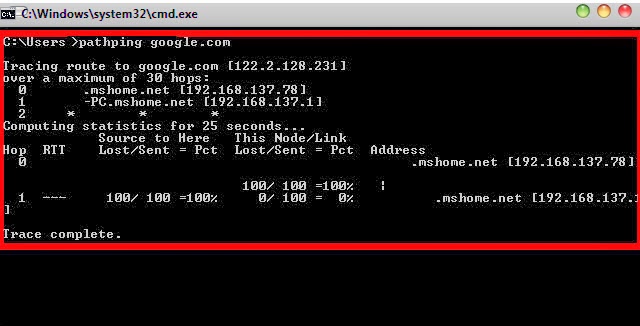


Nice blog about what information's of a website can be collected from CMD prompt ..I usually find the ip address of any website using sites like Whoisxy.com here they are rendering domain to ip tool using which you can easily find the ip address of any website ....
ReplyDelete